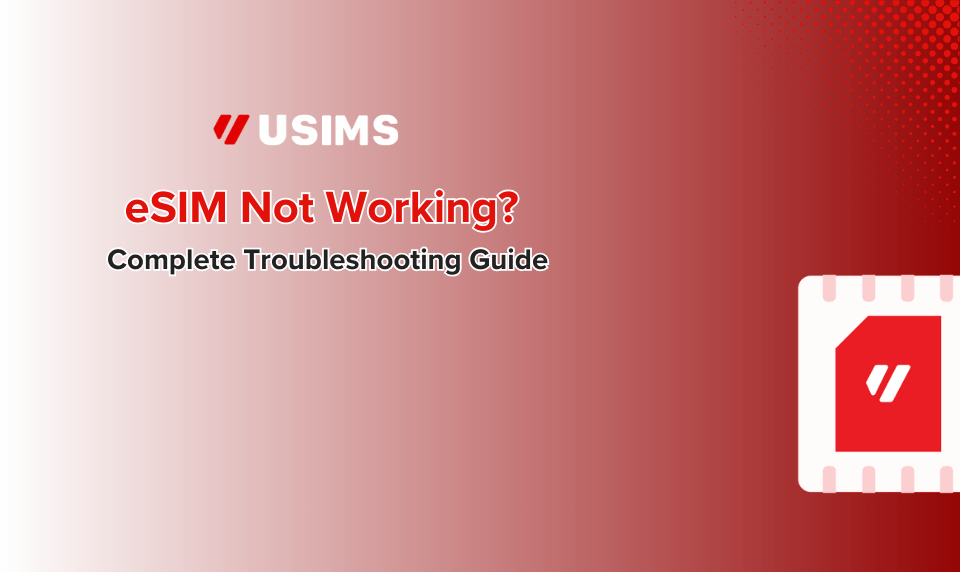eSIM Not Working? Complete Troubleshooting Guide for 2025
You’ve just landed in Tokyo, Barcelona, or wherever your adventures have taken you. You scan that shiny new eSIM QR code, expecting instant connectivity… but nothing happens. Your phone stubbornly displays “No Service” or worse, gets stuck on “Activating” indefinitely.
Sound familiar? You’re not alone. Despite eSIM technology becoming mainstream, activation and connectivity issues plague even tech-savvy travelers. The good news? Most eSIM problems have simple fixes that take less than 5 minutes to implement.
This comprehensive guide covers every eSIM issue you might encounter, from activation failures to mysterious “No Service” messages. We’ll walk you through each solution step-by-step, so you can get back to posting those travel photos and navigating foreign streets with confidence.
Table of Contents
- Quick Diagnosis: Identify Your eSIM Problem
- The “Stuck on Activating” Issue
- eSIM Shows “No Service” or “SOS Only”
- QR Code Scanning Failures
- Data Not Working Despite Connection
- eSIM Disappeared or Deleted
- Device-Specific Solutions
- Carrier and Regional Issues
- Prevention Tips
- When to Give Up and Try Alternatives
Quick Diagnosis: Identify Your eSIM Problem
Before diving into solutions, let’s quickly identify what’s actually wrong. Your fix depends on your specific symptoms:
Check Your Current Status
Navigate to your phone’s settings:
- iPhone: Settings > Cellular > Your eSIM Plan
- Android: Settings > Network & Internet > SIM cards
What do you see?
| Status | What It Means | Jump to Section |
|---|---|---|
| “Activating…” or “Activation Failure” | eSIM installed but not connecting to network | Stuck on Activating |
| “No Service” or “SOS Only” | eSIM active but can’t find network | No Service Issues |
| No eSIM listed at all | Installation failed or eSIM deleted | QR Code Issues |
| Connected but no data | Network connection exists but data isn’t working | Data Not Working |
| “This code is no longer valid” | QR code already used or expired | QR Code Failures |
The “Stuck on Activating” Issue
This is the most common eSIM problem, especially for iPhone users. Your phone shows “Activating…” indefinitely, leaving you in connectivity limbo.
Why This Happens
Your eSIM is trying to authenticate with the carrier’s network but can’t complete the handshake. Common causes include:
- Network congestion during peak hours
- Incomplete carrier provisioning
- Location mismatches (installing a Japan eSIM while still in the US)
- Conflicts with existing SIM profiles
Solution 1: The Location Check
If you’re not yet at your destination, this is actually normal behavior. Your eSIM can’t activate on a network that doesn’t exist in your current location. The activation will complete automatically when you arrive. No action needed – just patience.
If you’re already at your destination, proceed to the next solutions.
Solution 2: The Airplane Mode Reset
This forces your phone to re-scan for available networks:
- Swipe down to access Control Center (iPhone) or Quick Settings (Android)
- Enable Airplane Mode
- Wait 30 seconds (actually count – this matters)
- Disable Airplane Mode
- Wait 2-3 minutes for activation to complete
Solution 3: Manual Network Selection
Sometimes your phone needs guidance on which network to join:
iPhone:
- Settings > Cellular > Network Selection
- Toggle OFF “Automatic”
- Wait for the network list to populate (can take 30-60 seconds)
- Select a network manually (try the major carriers first)
- If connection fails, try the next network on the list
Android:
- Settings > Network & Internet > SIM cards
- Select your eSIM > Network operators
- Turn off “Automatically select network”
- Choose a network from the list
Solution 4: The Complete Reset
If gentle approaches fail, it’s time for the nuclear option:
- Delete the eSIM profile completely:
- iPhone: Settings > Cellular > Your eSIM > Remove Cellular Plan
- Android: Settings > Network & Internet > SIM cards > Your eSIM > Delete
- Restart your phone (don’t skip this)
- Reinstall the eSIM using your QR code
- During setup, ensure you’re connected to WiFi
eSIM Shows “No Service” or “SOS Only”
Your eSIM appears active but can’t connect to any network. This is particularly frustrating because everything looks correct in settings.
Solution 1: Check Device Compatibility
Not all phones support all networks. Verify:
1. Is your phone unlocked?
- iPhone: Settings > General > About > Carrier Lock (should say “No SIM restrictions”)
- Android: Contact your carrier or try inserting a different carrier’s SIM
2. Does your phone support the local bands?
- Check your phone model’s specific version (US, International, etc.)
- Verify it supports the bands used in your destination country
Solution 2: Enable Data Roaming
Counterintuitively, many eSIMs require data roaming enabled even for local use:
iPhone:
- Settings > Cellular > Your eSIM
- Enable “Data Roaming”
- Ensure this eSIM is selected for “Cellular Data”
Android:
- Settings > Network & Internet > SIM cards > Your eSIM
- Enable “Roaming”
- Set as preferred SIM for mobile data
Solution 3: Update Carrier Settings
Outdated carrier settings are a hidden culprit:
iPhone:
- Ensure WiFi connection
- Settings > General > About
- If an update is available, you’ll see a prompt
- Accept and install
Android:
- Settings > System > Advanced > System Update
- Check for updates
- Also check for “Carrier Services” app updates in Play Store
Solution 4: Reset Network Settings
This clears all network configurations and often resolves stubborn connection issues:
iPhone:
- Settings > General > Transfer or Reset iPhone
- Reset > Reset Network Settings
- Enter passcode and confirm
Android:
- Settings > System > Reset options
- Reset Wi-Fi, mobile & Bluetooth
- Confirm reset
QR Code Scanning Failures
The QR code won’t scan, or you receive error messages during installation.
Common Error Messages and Solutions
“This code is no longer valid”
- Code was already scanned (even unsuccessfully)
- Contact provider for replacement code
- Some providers allow code reuse after 24 hours
“Unable to Complete Cellular Plan Change”
- Usually indicates carrier lock
- Verify phone is unlocked
- Wait 24 hours after unlocking before trying again
Solution 1: Improve Scanning Conditions
QR codes are finicky. Optimize your setup:
- Brightness: Increase screen brightness to maximum if scanning from another device
- Size: Zoom in on the QR code to fill most of your camera frame
- Stability: Place both devices on a flat surface
- Lighting: Avoid glare and shadows
- Clean lens: Wipe your camera lens
Solution 2: Manual Installation
Skip the QR code entirely:
iPhone:
- Settings > Cellular > Add Cellular Plan
- Select “Enter Details Manually”
- Input the SM-DP+ Address and Activation Code from your provider
Android:
- Settings > Network & Internet > SIM cards
- Add > Add using QR code > Enter manually
- Enter the activation code provided
Solution 3: Installation via Provider App
Many eSIM providers now offer app-based installation:
- Download your provider’s official app
- Log into your account
- Select “Install eSIM” or similar option
- Follow in-app instructions
This method often bypasses common QR code issues.
Data Not Working Despite Connection
You see signal bars, but apps won’t load and browsers timeout.
Solution 1: Check APN Settings
Access Point Names (APNs) tell your phone how to connect to the internet:
iPhone (usually automatic, but verify):
- Settings > Cellular > Your eSIM
- Cellular Data Network
- Ensure APN fields are filled (contact provider for correct values)
Android:
- Settings > Network & Internet > SIM cards
- Your eSIM > Access Point Names
- Create new APN with provider’s settings if missing
Common APN values:
- APN: Often “internet” or provider-specific
- Username/Password: Usually blank
- Authentication type: Often “None” or “PAP”
Solution 2: Check Data Limits
Your eSIM might be working perfectly but hitting restrictions:
- Verify your data plan hasn’t expired
- Check if you’ve exceeded data limits
- Some plans throttle after certain usage rather than cutting off completely
- Log into your provider account to check remaining balance
Solution 3: DNS Configuration
Sometimes changing DNS servers resolves connectivity issues:
iPhone:
- Settings > Wi-Fi > (i) next to connected network
- Configure DNS > Manual
- Add:
8.8.8.8and8.8.4.4(Google DNS)
Android:
- Settings > Network & Internet > Private DNS
- Select “Private DNS provider hostname”
- Enter:
dns.google
eSIM Disappeared or Deleted
Your previously working eSIM vanished from settings.
Common Causes
- iOS/Android Update: Major updates sometimes reset eSIM profiles
- Accidental Deletion: Easy to do when managing multiple SIMs
- Provider Deactivation: Non-payment or plan expiration
- Phone Reset: Factory resets always remove eSIMs
Recovery Steps
- Check with provider if plan is still active
- Request new QR code if original was one-time use
- Restore from backup (iPhone only, if backup included eSIM)
- Transfer from old device if upgrading phones
Device-Specific Solutions
iPhone-Specific Fixes
For iPhone 14/15 (eSIM-only models in US):
- Ensure both eSIM slots aren’t occupied
- Settings > General > About > Available SIM (should show at least 1)
- Contact Apple Support if showing 0 available
Dual eSIM Conflicts:
- Only 2 eSIMs can be active simultaneously
- Deactivate unused eSIMs: Settings > Cellular > Select eSIM > Turn Off This Line
Samsung-Specific Fixes
One UI Issues:
- Clear cache: Settings > Device Care > Storage > Cached Data
- Reset mobile network:
*#*#4636#*#*in dialer > Phone Information > Reset
Dual SIM Manager:
- Settings > Connections > SIM card manager
- Ensure correct SIM selected for mobile data
Google Pixel-Specific Fixes
Carrier Services App:
- Update via Play Store
- Clear app cache if issues persist
Multiple eSIM Management:
- Pixel supports storing more eSIMs than others
- But still only 2 active simultaneously
Carrier and Regional Issues
China-Specific Problems
Mainland China devices often lack eSIM hardware entirely. Verify your specific model supports eSIM before purchasing plans.
Regional Restrictions
Some countries restrict or ban eSIM usage:
- Check current regulations for your destination
- Turkey, for example, has restricted certain eSIM providers
- UAE requires registration for eSIM use
CDMA vs GSM Networks
Legacy compatibility issues still exist:
- Verizon/Sprint (CDMA) origins can conflict with GSM eSIMs
- Ensure your primary SIM isn’t limiting eSIM functionality
Prevention Tips
Before You Travel
- Install eSIM at home while on WiFi
- Screenshot QR codes and activation codes
- Save provider support contact offline
- Test activation briefly before departing
- Research destination networks for compatibility
Best Practices
- Keep phone software updated
- Don’t delete eSIM profiles unless necessary
- Maintain some balance on backup payment method
- Download offline maps before relying on eSIM data
- Keep physical SIM slot free as backup option
When to Give Up and Try Alternatives
Sometimes, despite your best efforts, an eSIM simply won’t cooperate. Here’s when to pivot:
Signs It’s Time to Switch
- Spent over 30 minutes troubleshooting
- Provider support is unresponsive
- Multiple reset attempts failed
- You need connectivity NOW
Alternative Solutions
Immediate Connectivity Needs:
Try USIMs Travel eSIM
Known for reliable activation and 24/7 support, USIMs offers instant QR code delivery and proven compatibility across 190+ countries. Their plans activate successfully 99.7% of the time on first attempt.
Get Instant eSIM Access →Other Options:
- Local Physical SIM – Available at airports and convenience stores
- Pros: Guaranteed to work with local phones
- Cons: May require passport, registration, language barriers
- Pocket WiFi Rental – Available at major airports
- Pros: Connects multiple devices
- Cons: Another device to charge and carry
- Hotel/Cafe WiFi – For emergency connectivity
- Use VPN for security
- Download offline maps while connected
Requesting Refunds
If your eSIM never worked:
- Document all error messages with screenshots
- Note troubleshooting steps attempted
- Contact provider within refund window (usually 7-30 days)
- Dispute with payment provider if vendor unresponsive
Final Thoughts
eSIM technology, while revolutionary, isn’t perfect. Connection issues frustrate even experienced travelers. The key is systematic troubleshooting – most problems have simple solutions.
Remember: that “Activating…” message might just need patience, “No Service” often requires just toggling airplane mode, and most QR code issues resolve with manual entry.
If you’ve exhausted all troubleshooting options, don’t let connectivity issues ruin your trip. Quality providers like USIMs offer reliable alternatives with proven track records and responsive support teams who actually answer within minutes, not hours.
The future of travel connectivity is digital, and despite occasional hiccups, eSIMs deliver unmatched convenience when they work. Armed with this guide, you’re prepared to handle whatever connectivity challenges come your way.
Safe travels, and may your signal bars always be full! 📶
Have a specific eSIM issue not covered here? Drop a comment below or check out USIMs’ comprehensive FAQ for provider-specific support.