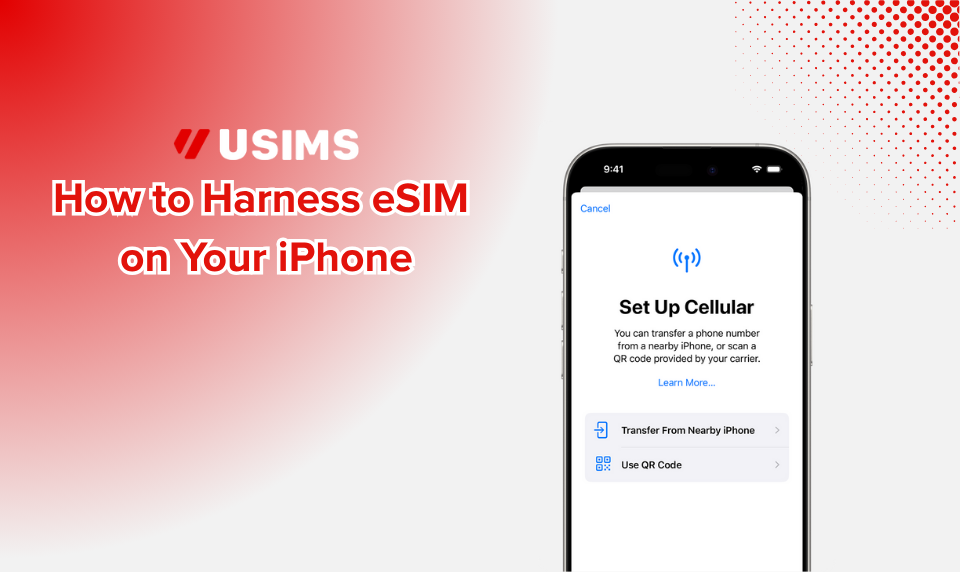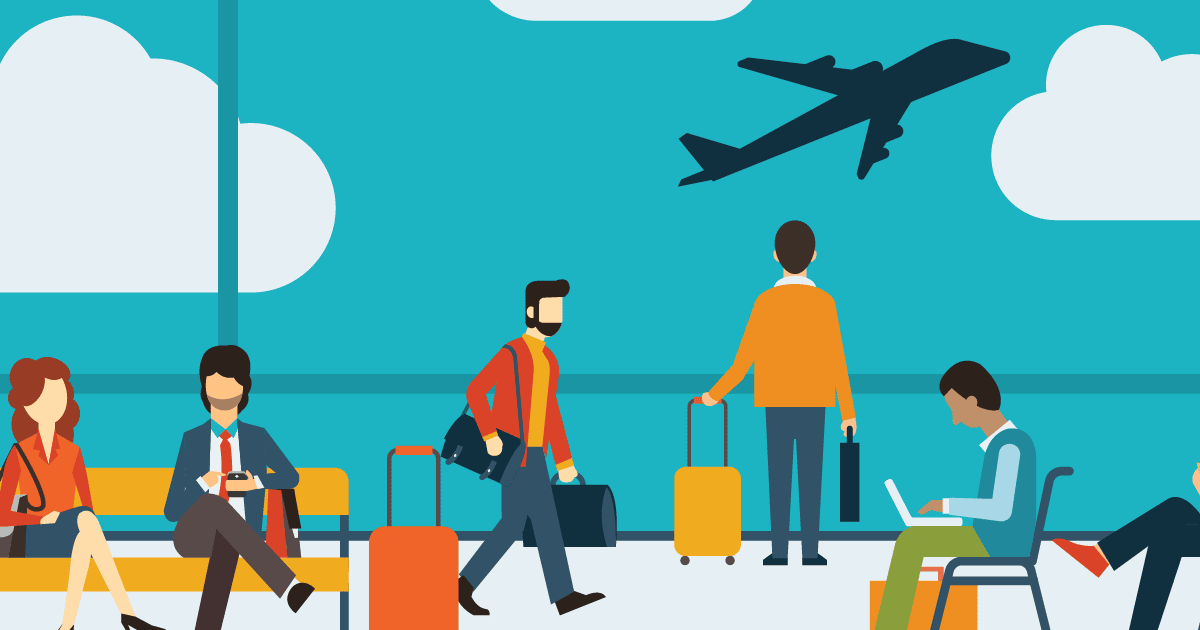When Apple added eSIM support to the iPhone XS line back in 2018, jet‑setters suddenly had a friction‑free way to stay online abroad. Today, every current iPhone ships with at least one eSIM slot—and if you buy an iPhone 14 in the United States, it’s eSIM‑only. Pair that built‑in tech with a global provider like USIMS and you can land, tap, and browse in under a minute, no plastic tray required. This guide walks you through everything a traveler needs to know: compatible models, activation methods, dual‑SIM tricks, and how USIMS makes the process even easier.
1. iPhone Models That Support eSIM
All iPhones from iPhone XS / XR onward include an eSIM. Models with a SIM tray can run a physical SIM and an eSIM; tray‑less U.S. iPhone 14/15/16 devices can keep two active eSIMs at the same time and store eight or more profiles for later use Apple Support. Before you travel, confirm the device is unlocked (Settings › General › About › Carrier Lock → No SIM restrictions). Locked phones can still use eSIM, but only with your home carrier.
🔗 Need a full compatibility checklist? See our 2025 eSIM Compatibility Guide for every iPhone, iPad, Pixel, and Galaxy model we’ve tested.
2. Why Use an eSIM Instead of a Physical SIM?
- Cannot be lost or stolen – An eSIM lives on the secure element inside your iPhone, so a thief can’t pop it out Apple Support
- Instant delivery – Buy a plan on your flight and activate as soon as you hit Wi‑Fi.
- Multiple plans, one chip – Store local data plans for repeat destinations and switch in Settings with two taps.
- Dual‑SIM flexibility – Keep your home number alive for SMS or voice while using a USIMS data plan abroad Apple Support.
We dive deeper into the advantages in eSIM vs Physical SIM – 2025 Guide.
3. The Four Ways to Add an eSIM on iPhone
Apple supports several activation flows Apple Support:
| Method | When to Use | Steps |
|---|---|---|
| Carrier Activation | Buying the phone from a carrier | Power on → follow on‑screen prompt → done |
| eSIM Quick Transfer | Moving a number from an old iPhone | Settings › Cellular › Add eSIM → choose “Transfer from Nearby iPhone” |
| QR Code | Most prepaid travel plans | Camera › scan code → tap “Add Cellular Plan” |
| Manual Entry | Rare fallback | Settings › Cellular › Add eSIM → Enter Details Manually |
USIMS shortcut: skip QR codes entirely—install the free USIMS app, claim your complimentary 1 GB starter pack, and tap Activate. The profile downloads over Wi‑Fi and appears under Cellular Plans within about 30 seconds.
4. Using Dual SIM on the Road
With two lines active, you can:
- keep your hometown number for banking texts;
- route all data through USIMS to dodge roaming fees;
- label plans “Home” and “Travel” for clarity;
- let iOS remember which line each contact prefers.
Open Settings › Cellular to:
- set a Default Voice Line (e.g., your domestic carrier),
- set a Data Line (USIMS),
- enable Allow Cellular Data Switching if you want iPhone to fall back to the stronger network automatically Apple Support.
5. Managing Data and Roaming
USIMS bills in small, prepaid buckets (1–10 GB) that you top up inside the app. Because the eSIM never expires, you don’t have to juggle multiple QR codes or profiles—just pick a new package for your next stop. For a primer on cost control, read Data Roaming Explained. Key tips:
- Turn off roaming on your home line to avoid “silent” background fees.
- Set Cellular Data to USIMS; keep iMessage and FaceTime on your primary number for continuity.
- Track usage in Settings › Cellular › USIMS or inside the USIMS dashboard.
6. Troubleshooting Checklist
| Issue | Fix |
|---|---|
| “Unable to Complete eSIM Activation” | Verify Wi‑Fi connection; some carriers require it for first activation Apple Support. |
| No service after landing | Go to Settings › Cellular › USIMS › Network Selection → toggle Automatic off, choose a listed partner. |
| Can’t add second eSIM | Ensure device runs iOS 17 or later; iPhone 13 and newer support dual eSIMs. |
| iPhone says “SIM Locked” | Contact carrier to unlock, or use USIMS on the physical SIM tray model instead. |
7. Frequently Asked Questions
How many eSIM profiles can I store?
Recent iPhones hold eight or more and keep two active simultaneously Apple Support.
Will eSIM drain my battery faster?
No—radio use, not the SIM itself, affects battery. Dual‑SIM standby may consume a bit more, but negligible in daily use.
Is eSIM available in mainland China?
Apple sells special models there without eSIM. If you plan to roam in China mainland, purchase your iPhone elsewhere or use a compatible physical SIM. Hong Kong and Macao support eSIM on select variants Apple Support.
Does USIMS work with Apple Watch Cellular?
Not yet. Pair your Watch via Bluetooth and tether to your iPhone running a USIMS data plan.
8. The Bottom Line
With the latest iPhone in your pocket and a USIMS eSIM ready to roll, you can touch down in more than 120 countries, tap Activate, and stream, map, and message immediately—no kiosks, no plastic, no sticker shock. Replace those drawer‑fulls of tiny cards with one reusable profile and spend your layover exploring instead of queueing.
Ready to try it? Download USIMS, claim your free 1 GB, and make your next trip truly borderless.
Further Reading: Apple Support—Using Dual SIM with an eSIM Apple Support; Apple Support—About eSIM on iPhone Apple Support