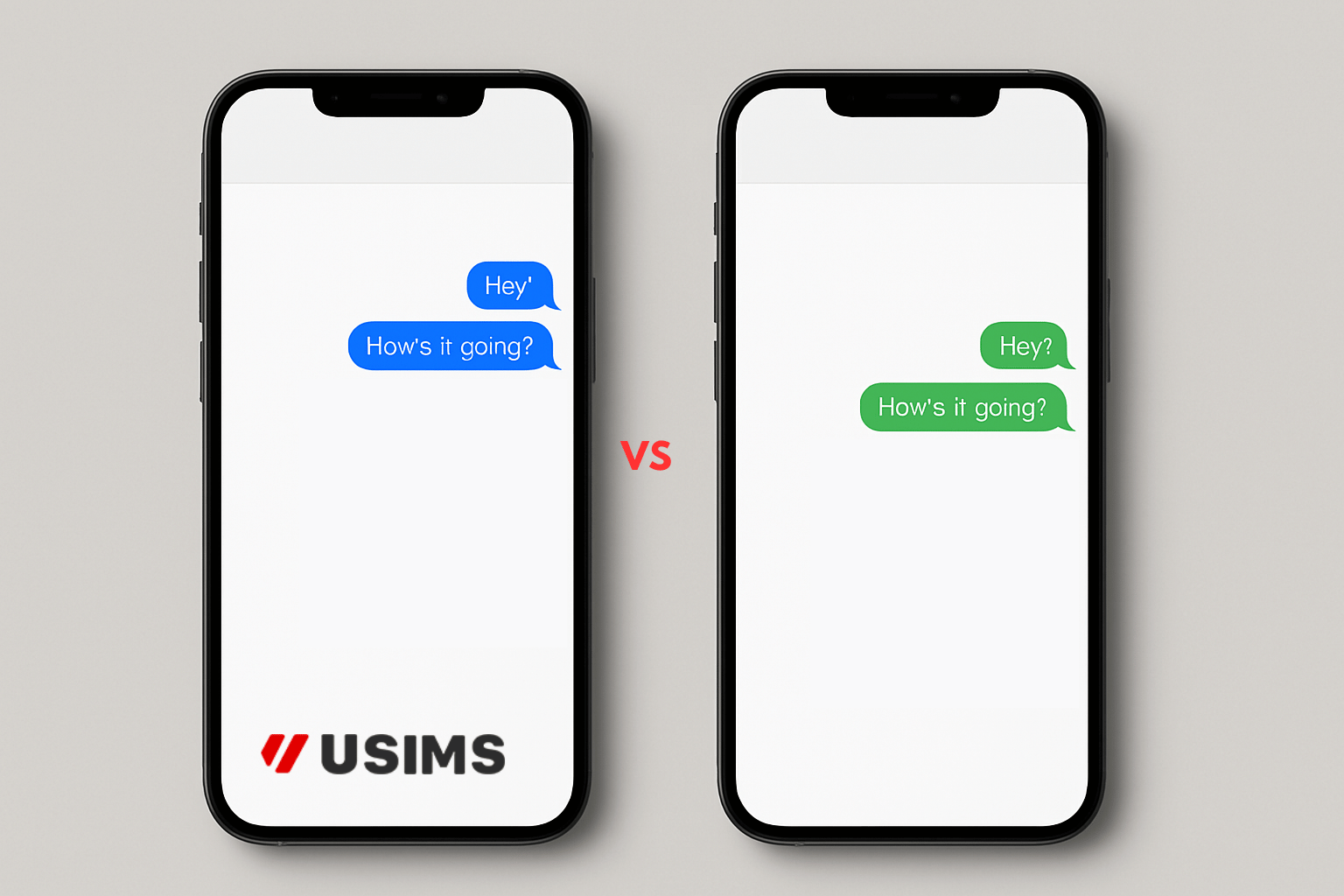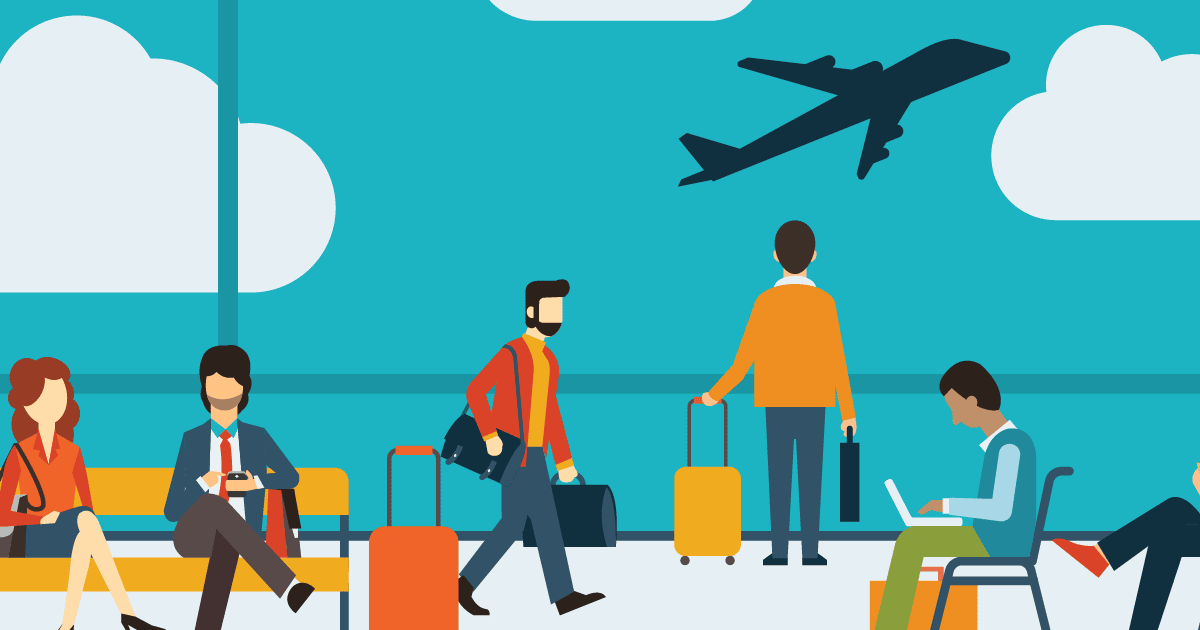Green Texts? Here’s Why Your Messages Change Color
Have you ever wondered why some of your messages appear in green instead of the usual blue on your iPhone? You’re not alone! The color change isn’t random; it actually tells you something important about the type of messaging service you’re using. In this article, we’ll explore the reasons behind those mysterious green texts, how it impacts your messaging experience, and some actionable tips to ensure seamless communication wherever you are.
Why Do Messages Turn Green?
On iPhones, messages typically appear in two colors:
- Blue texts indicate you’re sending messages through Apple’s iMessage service.
- Green texts mean your message has been sent as a standard SMS or MMS text message.
Here are some common reasons your messages might be green:
- Recipient’s Device: Your recipient doesn’t have an iPhone, or iMessage is turned off on their device.
- No Internet Connection: You or your recipient lack a reliable internet connection or Wi-Fi, forcing the message to send via traditional SMS.
- International Messaging: Sending messages internationally often defaults to SMS to ensure deliverability.

iMessage vs. SMS: Key Differences
Understanding the differences can help you manage your expectations and troubleshoot messaging issues:
| Feature | iMessage (Blue) | SMS/MMS (Green) |
|---|---|---|
| Data Usage | Internet-based (uses data/Wi-Fi) | Cellular network-based (no data required) |
| Media Sharing | High-quality photos/videos | Lower-quality images/videos |
| Encryption | End-to-end encryption | Not encrypted |
| Message Cost | Free (uses data) | Carrier charges may apply |
How to Avoid Unexpected Green Texts
To keep enjoying the seamless, cost-effective features of iMessage, try these actionable tips:
1. Confirm Recipient’s Device Compatibility
Ensure your recipient also has an iPhone with iMessage enabled. If unsure, you might want to verify with them directly.
2. Check Internet Connectivity
Your messages might be turning green due to connectivity issues:
- Confirm you’re connected to Wi-Fi or have sufficient data.
- Check your cellular coverage, especially while traveling.
Pro Tip: When traveling internationally, consider using an eSIM from USIMS to maintain a reliable, affordable internet connection without roaming fees.
3. Verify Your Settings
Make sure iMessage is activated on your iPhone:
- Go to Settings > Messages.
- Ensure the toggle next to iMessage is switched on.
Traveling Abroad? Keep Messages Blue!
When traveling, particularly internationally, reliable connectivity is crucial for maintaining seamless communication. Using an eSIM-compatible device with a global data plan from USIMS can help ensure your messages consistently remain blue.
Here’s why an eSIM helps:
- Affordable Connectivity: Avoid expensive roaming charges and keep your data costs predictable.
- Instant Activation: Easily activate your data plan without needing physical SIM cards.
- Wider Coverage: Maintain a consistent internet connection in more than 100 countries worldwide.

Conclusion
Understanding why your messages change color empowers you to communicate more efficiently and avoid unnecessary charges or misunderstandings. Remember:
- Green texts aren’t a cause for alarm; they’re simply an indicator of your messaging type.
- Maintain a stable connection with a reliable eSIM, especially when traveling, to continue enjoying seamless iMessage benefits.
Ready to experience worry-free messaging around the globe? Check out USIMS’s convenient and affordable data plans to keep your texts blue no matter where you travel.
External Sources: